Projects
Development Portfolio
Exchange Checker
Role: DevelopmentDescription: Allows you to check Microsoft Exchange Webmail at a given interval, notifying you when you receive new mail. Works great if you're away on a laptop without VPN access to get into your company's exchange mail. The corporate network I'm on only allows computers built by the company to access exchange. For the past two years this tool has been a blessing since I have my own laptop. I have it in my startup folder so that it launches whenever I fire up my computer.
Installation: Just drop the folder anywhere and unzip.
Usage: Run the ExChecker class using java from the command line or the shortcut inside the folder.
Language: Java
Notes: You need Java installed. It doesn't work on some networks. I haven't investigated why, since I don't have ready access to the passwords of the people who reported this. Doesn't seem to work in Exchange 2010.
To Download: Right click on the zip file and save to Desktop.
exchecker.zip
Installation: Just drop the folder anywhere and unzip.
Usage: Run the ExChecker class using java from the command line or the shortcut inside the folder.
Language: Java
Notes: You need Java installed. It doesn't work on some networks. I haven't investigated why, since I don't have ready access to the passwords of the people who reported this. Doesn't seem to work in Exchange 2010.
To Download: Right click on the zip file and save to Desktop.
exchecker.zip
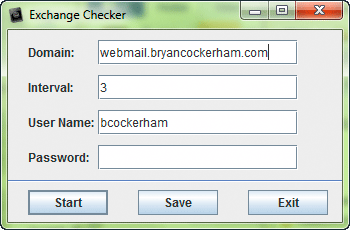
RiQwest
Role: DevelopmentDescription: A handy tool for sending and receiving HTTP requests. You can modify the headers sent, and read the exact headers received from the server, before they get munged by the browser.
Installation: Just drop the folder anywhere and unzip.
Usage: Run the RiQwest class using java from the command line or the shortcut inside the folder.
Language: Java
Notes: You need java installed
To Download: Right-click on zip file and save to Desktop.
riqwest.zip
Installation: Just drop the folder anywhere and unzip.
Usage: Run the RiQwest class using java from the command line or the shortcut inside the folder.
Language: Java
Notes: You need java installed
To Download: Right-click on zip file and save to Desktop.
riqwest.zip
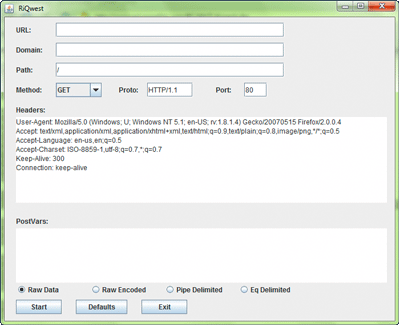
NYiT Proxy Script (IE)
Role: DevelopmentDescription: Changes the proxy settings in IE to and from proxy.nyit.edu from your desktop with the double-click of a mouse button.
Installation: Contains two files: CPC2.exe and NYiT-Konect.vbs. The NYiTKonect file can be placed anywhere, but the CPC2 file must reside in the same folder or in the root C:\ folder.
Usage: Once installed, double-click on NYiT-Konect.vbs to change proxy settings to NYiT or back to home. A security box may appear telling you a script is trying to run. Click the button to allow the script to run (it's harmless).
Language: VBScript, Flash Action Script
Notes: Only works for IE(sorry), I'm working on one for firefox. Both files must exist for script to work. Contact Bryan: bcockerh@nyit.edu for more information, ideas, help, or spiritual guidance.
To Download: Click link and select save from Pop-up. If no box pops up, right click on link and select "Save Target As".
NYiT-Konect.vbs | CPC2.exe
Installation: Contains two files: CPC2.exe and NYiT-Konect.vbs. The NYiTKonect file can be placed anywhere, but the CPC2 file must reside in the same folder or in the root C:\ folder.
Usage: Once installed, double-click on NYiT-Konect.vbs to change proxy settings to NYiT or back to home. A security box may appear telling you a script is trying to run. Click the button to allow the script to run (it's harmless).
Language: VBScript, Flash Action Script
Notes: Only works for IE(sorry), I'm working on one for firefox. Both files must exist for script to work. Contact Bryan: bcockerh@nyit.edu for more information, ideas, help, or spiritual guidance.
To Download: Click link and select save from Pop-up. If no box pops up, right click on link and select "Save Target As".
NYiT-Konect.vbs | CPC2.exe
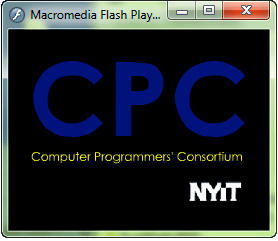
NYiT Firefox Proxy Plug-In
Role: DevelopmentDescription: This plug-in allows you to click a toolbar button to automatically change proxy settings from Home to NYiT.
Installation: Download the schoolproxy.zip file. Unzip it by right-clicking and selecting "extract all". When prompted for the folder to extract to, click browse, then click: My Computer -> Local Disk C:, then click "make a new folder" and create a folder called "firefox". Click OK, then finish the extraction wizard. Close all firefox windows. (Perhaps bookmark this page to return to it). Copy the "schoolproxy@bryancockerham" file from the new schoolproxy folder, to the folder C:\Program Files\Mozilla Firefox\extensions\ Start firefox.
Usage: Under the "Tools" menu, you should find "NYiT Konnect". You can also display an easier toolbar button (recommended) by clicking View->Toolbars->Customize, then scrolling to the bottom until you see the CPC/NYiT Konnect button. Drag the button just to the right of your firefox "home" button in the firefox browser window. Clicking the button, or clicking Tools->NYiT Konnect will change your proxy settings back and forth from home to proxy.nyit.edu.
Notes: For this plug-in to work, the folder "schoolproxy" must exist inside the "c:\firefox\" folder. Some ZIP tools will create a folder called "schoolproxy" inside of a folder called "schoolproxy". Make sure there aren't these two folders with the same name! To specify a different location for the schoolproxy folder, you can simply edit the "schoolproxy@bryancockerham" file with any text editor.
To Download: Click the link below to download. If that doesn't work, right click, then select save from menu.
schoolproxy.zip
Installation: Download the schoolproxy.zip file. Unzip it by right-clicking and selecting "extract all". When prompted for the folder to extract to, click browse, then click: My Computer -> Local Disk C:, then click "make a new folder" and create a folder called "firefox". Click OK, then finish the extraction wizard. Close all firefox windows. (Perhaps bookmark this page to return to it). Copy the "schoolproxy@bryancockerham" file from the new schoolproxy folder, to the folder C:\Program Files\Mozilla Firefox\extensions\ Start firefox.
Usage: Under the "Tools" menu, you should find "NYiT Konnect". You can also display an easier toolbar button (recommended) by clicking View->Toolbars->Customize, then scrolling to the bottom until you see the CPC/NYiT Konnect button. Drag the button just to the right of your firefox "home" button in the firefox browser window. Clicking the button, or clicking Tools->NYiT Konnect will change your proxy settings back and forth from home to proxy.nyit.edu.
Notes: For this plug-in to work, the folder "schoolproxy" must exist inside the "c:\firefox\" folder. Some ZIP tools will create a folder called "schoolproxy" inside of a folder called "schoolproxy". Make sure there aren't these two folders with the same name! To specify a different location for the schoolproxy folder, you can simply edit the "schoolproxy@bryancockerham" file with any text editor.
To Download: Click the link below to download. If that doesn't work, right click, then select save from menu.
schoolproxy.zip
These books unlock the secrets of the windows operating system, including some undocumented variables and methods. Learn how to program beneath .NET for high-speed programs and access to the real Windows API. These books are fun to read as every page holds a new secret to writing programs that perform some neat tricks. I almost don't want to share what these books have taught me.
- Bryan C.
DOS File System Simulation
Role: DevelopmentDescription: This program simulates the DOS command line environment, including functions to echo to screen, create files, write to files, create directories, and create within directories. Type Help command for more info.
Installation: Save the ".exe" file to your harddrive and double click to run. Should run on most processors. Compiled for X86. Usage:Use to see a simulation of DOS, and find it's not that difficult to create a command driven environment.
Language: C++ (Borland)
Notes: For information, email bcockerh@nyit.edu. I'll be glad to walk you through any steps necessary to create a program similar to this.
To Download: Click link and select save from Pop-up. If no box pops up, right click on link and select "Save Target As".
ProjII-BC.exe
Installation: Save the ".exe" file to your harddrive and double click to run. Should run on most processors. Compiled for X86. Usage:Use to see a simulation of DOS, and find it's not that difficult to create a command driven environment.
Language: C++ (Borland)
Notes: For information, email bcockerh@nyit.edu. I'll be glad to walk you through any steps necessary to create a program similar to this.
To Download: Click link and select save from Pop-up. If no box pops up, right click on link and select "Save Target As".
ProjII-BC.exe
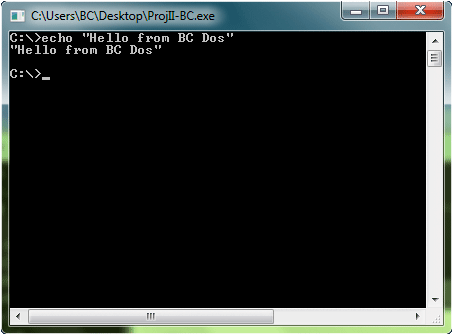
iWindow - Testing the effects of movement on eyestrain
Role: DevelopmentDescription: This program was created to test if moving windows have an increased or decreased propensity to cause eye fatigue in computer users. Essentially this program takes the top active window and bounces it around the screen.
Installation: Save to your computer and double-click run. Usage:Use to test the effects of window movement, and whether it reduces or compounds eye strain. A side effect of this program is that bouncing windows decrease boredom. Can also be easily converted into a pretty cool screensaver.
Language: C++ (Win32)
Notes: If you go blind, sorry. This program is still being developed and is a little buggy. Restart your computer if it starts acting weird. Taskmanager (alt-ctrl-del) is only way to stop program (for now).
To Download: Save to your computer and double-click to run.
iWindow.exe
Installation: Save to your computer and double-click run. Usage:Use to test the effects of window movement, and whether it reduces or compounds eye strain. A side effect of this program is that bouncing windows decrease boredom. Can also be easily converted into a pretty cool screensaver.
Language: C++ (Win32)
Notes: If you go blind, sorry. This program is still being developed and is a little buggy. Restart your computer if it starts acting weird. Taskmanager (alt-ctrl-del) is only way to stop program (for now).
To Download: Save to your computer and double-click to run.
iWindow.exe